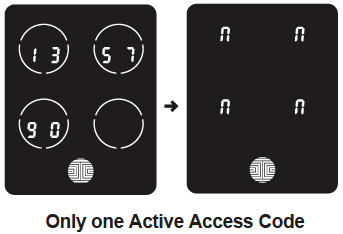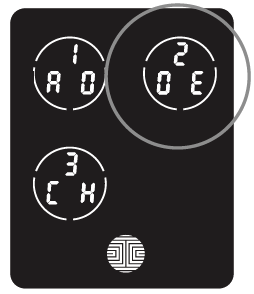While in Programming Mode, select “2DE” to delete an Access Code. If you are not in Programming Mode, click here to see how to enter Programming Mode.
After pressing “2DE” press “Pd” to delete an Access Code.
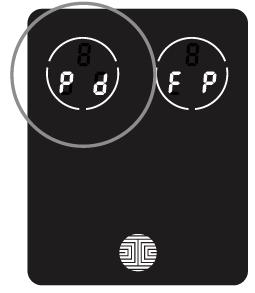
Active Access Codes will then be displayed on the screen in sequence from left to right, top to bottom. In the example shown below, the Access Code displayed is 1 3 5 7 9 0 .
Rotate through different Access Codes shown by touching any number on the screen. If you find the Access Code you want to delete, simply hold the OK button for 3 seconds.

Once you have selected the Access Code you want to delete, Lockly™ will ask you to confirm deletion by showing you the Access Code you are deleting, in this example, 1 3 5 7 9 0.
Press ![]() to Confirm or
to Confirm or ![]() to cancel.
to cancel.
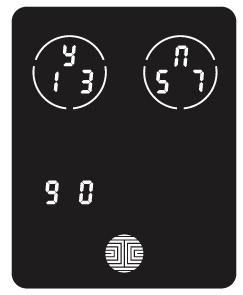
Note: There are two incidents where your Access Code cannot be deleted.
1. There are no Access Codes set.
The factory default Access Code cannot be deleted.
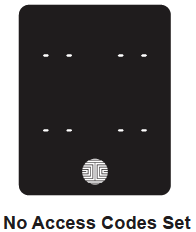
2. There is only one (1) Access Code saved in the smart lock.
At least one code must be registered. Please add another Access Code before attempting to delete the existing code.